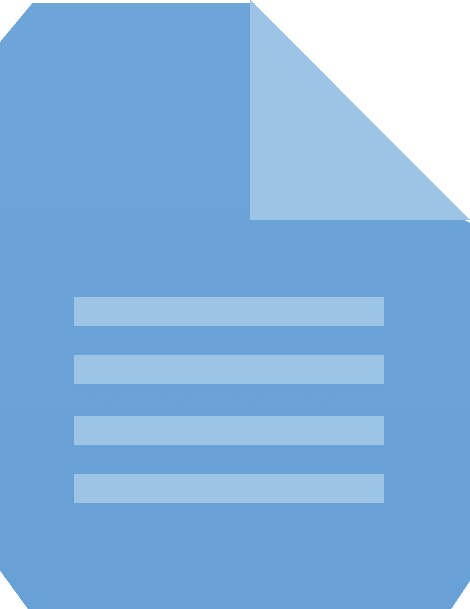Introduction
Configuration
Within the Native Forms app in your Salesforce org, you can go to the Setup tab to configure different options.
API User Configuration
The API User Configuration allows you to set up the user that will be used to submit forms and perform other operations using the Salesforce API when displaying forms outside of Salesforce.
When forms are submitted and records are created or updated, the API User will be displayed in the "Created By" and "Updated By" fields on the record.
To set up the API User:
- Login as the user.
- Go to the Setup tab in the Native Forms app.
- Click on the API User Configuration Menu Tab.
- Click the "Make me the api user" button.
By assigning Permission Sets and a Profile to the API User, you can control which objects and fields the API User has access to. This can help to restrict the API User's access to only the data and objects that are needed for the forms, providing an extra layer of security.
Keep in mind that it is important to carefully review and set up the access controls for the API User to ensure that it has the appropriate level of access for the forms, but is not able to access sensitive or restricted data.
Once the API User is set up, all forms submissions will use the api user.
Access Management
The Access Management configuration lets you control access to the Native Forms app using Profiles and Permission Sets. To set up access management:
- Go to the Setup tab in the Native Forms app.
- Click on the Access Management option.
- Use the provided interface to assign Profiles or Permission Sets to the Native Forms app.
With access management configured, you can control which users in your org have access to Native Forms and what actions
Apex Trigger Configuration
The Apex Trigger Configuration allows you to manage the Apex triggers that are deployed by the Native Forms app. This can be useful if you need to remove any of the triggers for any reason.
- Go to the Setup tab in the Native Forms app.
- Click on the Apex Trigger Configuration option.
- Click the "Remove" button next to the trigger that you want to remove.
Please note that removing a trigger may disrupt any automation or processes that are associated with it. Be sure to carefully review the impact of removing a trigger before proceeding.